The massive video conferencing company Zoom has revolutionized digital communication, particularly during the COVID-19 epidemic. However, it has its share of bugs, just like any other program. A glitch that users may experience is the zoom error code 10004. Let’s investigate this mistake in more detail.
The error number 10004 is one such issue that consumers may come across. This mistake might be frustrating, particularly if you’re attempting to participate in a webinar or join a crucial meeting.
This tutorial will explore the reasons behind zoom error number 10004, its ramifications, and possible fixes to deal with and avoid it. This article attempts to offer thorough insights into this particular mistake, regardless of whether you’re an experienced Zoom user or an IT specialist trying to debug.
What is Zoom Error Code 10004 ?
When attempting to launch Zoom after setting it up, you may see the error code 10004. This particular problem is related to update procedures and appears when Zoom is unable to connect to its servers in order to do self-updating. This error code is activated essentially because the program is unable to update itself. The Zoom error code 10004 indicates an issue with the application’s ability to connect to Zoom servers, preventing automatic updates.
Error 10004 signifies an issue preventing Zoom from connecting to its servers, hindering automatic updates. Here are solutions to tackle it. Here are some solutions you can try:
1. Check your internet connection: Ensure you have a stable internet connection. Try restarting your router or modem, or connecting to a different network if possible.
2. Manually update Zoom: You can bypass the automatic update process by downloading the latest version of Zoom from the official website [download zoom ON zoom.us] and installing it manually.
3. Allow Zoom through firewalls: Certain firewalls might block Zoom’s connection. Check your firewall settings and add Zoom to the list of allowed applications.
4. Clear Zoom cache and cookies: Corrupted cache or cookies can sometimes cause connection problems. Clear Zoom’s cache and cookies through the application settings.
5. Reinstall Zoom: If the above solutions fail, try reinstalling Zoom. This will remove any corrupted files and ensure a clean installation.
6. Check for Zoom server outages: In rare cases, the error might be due to temporary Zoom server issues. You can check for any reported outages on the Zoom status page [zoom status ON status.zoom.us].
7. Contact Zoom support: If none of the above solutions work, you can contact Zoom support for further assistance. They can help diagnose the issue and provide more specific solutions
8. Verify Internet Connection:
- Ensure a stable internet connection.
- Restart your router or modem.
- Try connecting to a different network (if available).
9. Manual Update:
Download the latest Zoom version from the official website [download zoom ON zoom.us] and install it manually.
10. Firewall Permissions:
Check your firewall settings and grant Zoom permission to access the internet.
11. Clear Cache and Cookies:
Clear Zoom’s cache and cookies through the application settings.
12. Reinstall Zoom:
If other solutions fail, uninstall and reinstall Zoom to remove corrupted files.
13. Check for Server Outages:
Visit the Zoom status page [zoom status ON status.zoom.us] to check for reported server issues.
14. Contact Zoom Support:
If none of the above solutions work, contact Zoom support for further assistance.
Additional notes:
- If you’re using a managed Zoom account within an organization, IT might manage updates and need to be contacted for assistance.
- For users on macOS 13 Ventura beta 5 or higher, consult your IT administrator for update instructions.
- By trying these solutions, you should be able to resolve the Zoom error code 10004 and successfully update the application.
- For managed Zoom accounts, contact your IT department for update assistance.
- macOS 13 Ventura beta 5+ users: consult your IT administrator for update instructions.
Zoom Error Code 10004: Why Does It Happen?
One annoying little message that appears is the Zoom Error Code 10004, which generally suggests that there are connectivity problems. Zoom Error Code: 10004 Causes This error might be the result of several culprits:
- Issues with network connectivity The foundation of any online communication tool is a dependable internet connection. Zoom may not work properly if your network is unreliable or has poor signal strength.
- Issues with the Zoom server Sometimes you’re not the problem’s cause. It’s possible that Zoom’s servers are updating or undergoing maintenance, which might cause brief connectivity problems or certain error codes.
- Firewall limitations Your system is shielded from attacks by firewalls. If they are very restrictive, though, they may prevent useful programs like Zoom and result in connection problems.
- Outdated Zoom client Software changes over time to enhance features or correct flaws. It’s possible that incompatibilities between previous and newer versions of Zoom might cause inconsistencies and mistakes during meetings.
How to Fix Zoom Error Code 10004
- Initial Steps Prior to Troubleshooting Let us begin with a few fundamental tests before delving deeper:
- Reboot your internet router briefly.
- Shut off any applications or apps that you don’t now require.
- Give your antivirus program a brief vacation. Everything will work out.
How to Resolve Error Code 10004 in Zoom
We’ll walk you through easy yet effective ways to fix Zoom Error Code 10004 in the section that follows. However, make sure you check the status of your Zoom service before using any of these alternatives.
This is an important step to take since, even if Zoom services seem to be operating without any problems, your system may be the source of the problem. Let’s go over how to determine this:
Step 1: Monitor Zoom Server Performance
- Visit the official Zoom status page.
- Search for the message “All Systems Operational.” If maintenance is ongoing, have a coffee and pass the time.
- Try attending a meeting once everything is green.
Step 2: Upgrade your Zoom client.

- Launch the Zoom software.
- Usually located in the top-right corner, click the profile symbol.
- Press “Verify Updates.” Try it out if there’s an update!
Step 3: Delete the Zoom application’s cache.

- Start zooming out.
- Select the image in your profile.
- Go to Zoom Apps under Settings.

- Select the “Clear” option next to “Cookies & Local App Data.”
Step 4: Configure your firewall

- On your PC, look for “Control Panel.”
- Go to the “Windows Defender Firewall” page.
- Through the firewall settings, grant Zoom access. I assure you, it is amiable!
Step 5: Install Zoom again.

- Zoom may be removed under “Apps and Features.”
- Visit Zoom’s official website to get the most recent version.
- Install, then get back to conducting meetings!
Commonly Asked Questions
Q1. Why does the Zoom Error Code 10004 persist even after the client has been updated?
Answer: Occasionally, conflicts may arise even after updating due to specific leftover files from the old version. In these situations, a clean reinstall is usually helpful.
Indeed, there are instances when Zoom’s connectivity to its servers is hampered by utilizing a VPN. Try removing your VPN and visiting Zoom again if you are experiencing this issue when using one.
Q3. Does Zoom Error Code 10004 only occur on a certain operating system?
No, this problem can happen on any operating system, including Linux, macOS, and Windows. The OS, however, may cause some tiny variations in the answers.
Q4. Should I constantly update and how frequently does Zoom provide updates?
Zoom often issues updates that include bug repairs, new features, and security patches. Updating your software is always advised to guarantee seamless operation.
Q5. Is it possible for third-party programs to conflict with Zoom and result in this error?
Yes, Zoom may be interfered with by some third-party apps, particularly those that change system settings or require internet connectivity. Make sure that no program conflicts are operating in the background at all times.
In summary
Even with its immense popularity, Zoom is not immune to problems. Error number 10004 is only one of the several difficulties customers may encounter. But with the aforementioned procedures in place, you’re ready to take it head-on. And don’t forget to think about updating your audio and visual setup for an even more seamless experience. Clear communication is essential, after all.

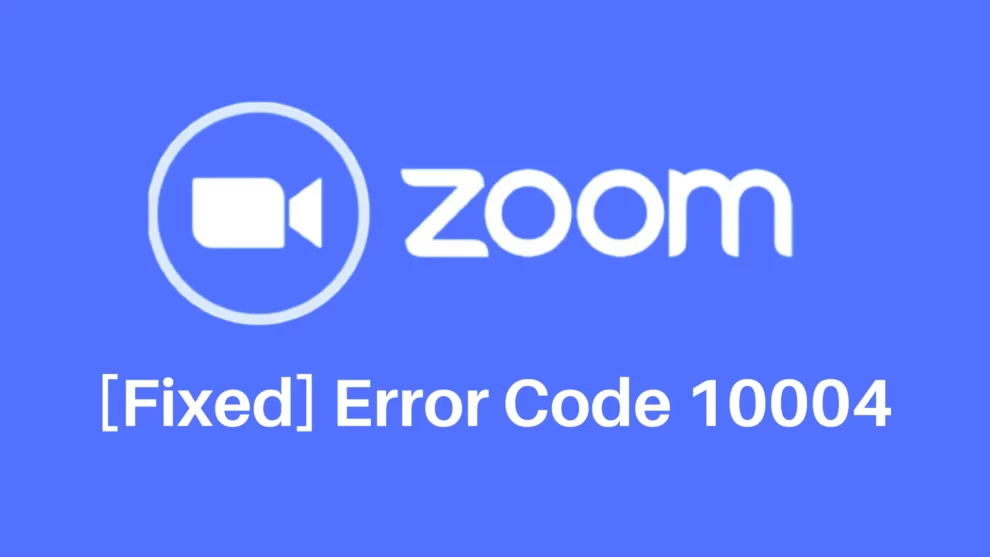

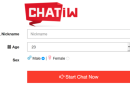
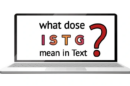





Add Comment