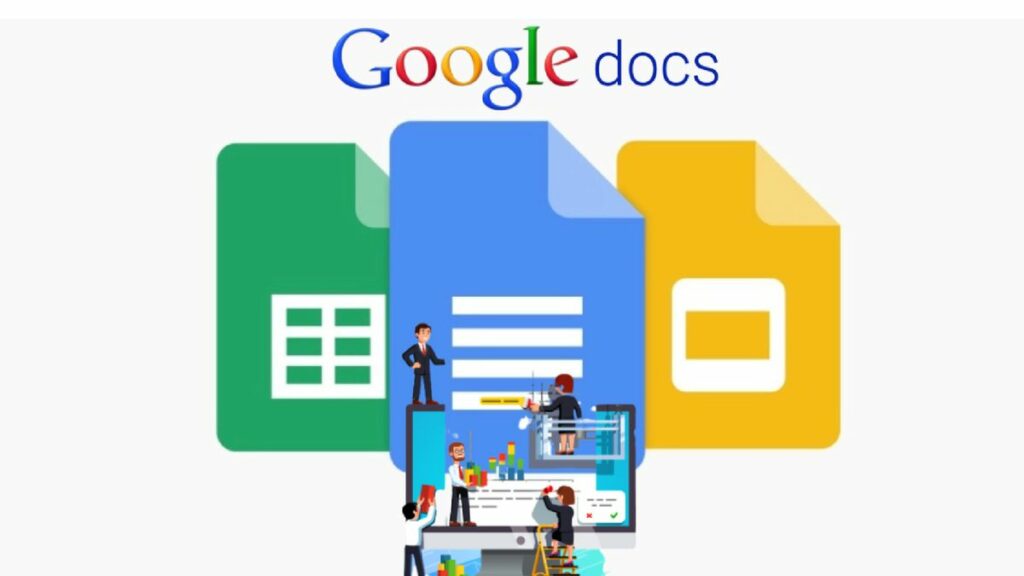Owing to its intuitive user interface and integrated features, Google Docs has become a highly favored word processor. The best part is that it’s available for free. You can work on your document using the Google Workspace tool, whether on a desktop computer, a Chromebook, or a smartphone. As you type and fill up the text, Google Docs adds additional pages automatically. Occasionally, you may add a page or two by accident due to a mistake. In this guide, we walk you through the process of how to delete a page in Google Docs.
In Google Docs, how do I delete a page?
In Docs, selecting the text and using the backspace or remove keys on your keyboard is the quickest method to remove a page or several pages. There can be a page break if the page is blank and you are unable to remove the text. Page breaks are spaces that you add to a document to begin a new page and finish a page without adding more content. In Docs, you may also remove a page by changing the margins and line spacing. The line spacing of a line of text determines how much space there is before and after it. There is no way to remove it using the backspace key. It may be modified via the Format menu. The margin, on the other hand, establishes the space that separates text blocks from the document’s sides or boundaries.
The aforementioned steps may be completed using Docs’ online and mobile editions. But since the online version includes all the capabilities you want for effective editing, it’s recommended to remain with it. The smartphone app can only do so much. You may use both desktops and cellphones to browse Google Docs. On the other hand, removing pages from your computer provides you with a larger screen and more features. Depending on the operating system that your device runs, the steps may seem different.
How to delete a page in Google Docs?
To start, a page in Google Docs can be removed. It just takes a few simple steps to eliminate any unnecessary or blank pages from your Google Docs file. Now let’s get started.
1. Utilize the Delete or Backspace keys.
One of the most well-liked and practical ways to remove a page from Google Docs is to utilize the delete key or backspace. For the same, the fast steps are:
- Launch the Google Docs document.
- Navigate to the Google Docs page that you want to remove.
- The mouse pointer at the top of the page should be pressed and held.
- To delete all of the material on the page, click and drag with the mouse. Additionally, you may drag through an empty page in Google Docs to erase it.
- Press the backspace or delete keys.
- After that, either the chosen page or the blank page is removed. All you have to do is remove the text or page as necessary. The process can be repeated until all pages are gone.
2. Modify Page Breaks
Google Docs may become empty due to a buildup of gaps from repeated page breaks. The simplest method for removing a blank page from Google Docs is to modify the page breaks. For the same, the fast steps are:
- To uncheck the “Show Print Layout” option, choose “View” and click on it.
- In Google Docs, it appears as a gray line, indicating distinct page breaks.
- You may choose any page break and click “Delete” or “Fn + Backspace,” or you can click on one of the page breaks and click “Backspace.”
- Page breaks are eliminated following the “Delete.”
- Using the print layout view option, confirm the removal of the blank page.
How to highlight text in a Google Docs page to erase it
When you highlight text in Docs, you may use your keyboard to erase text, cut and paste text, and copy and paste text. Since Docs is a cloud-based program, removing material won’t be the last step. You can retrieve the document by opening its version history. Page breaks are absent when Docs is in pageless mode, making it difficult to determine where a page begins and ends. To view them, you’ll need to switch to the Pages view. This is also helpful for how to delete a page in Google Docs. To complete the operation on both settings, proceed as follows:
- On PCs, remove pages from Google Docs
- Go to File > Page Setup if Docs is currently in pageless mode.
- To see page breaks in your document, select Pages. Next, press OK.
- Place the mouse pointer in front of the page’s first word.
- To get to the final word on the page, double-click and drag the mouse. To remove numerous pages, highlight the text on the following page and extend it to the final word.
- Use your keyboard’s Backspace or Delete keys.
- Delete pages from Google Docs using the iOS or Android mobile app.
- Using the Google Docs app, open a document.
- To switch into editing mode, tap the pen symbol.
- Hit the icon with three dots.
- Choose “Page setup.”
- To go to the Pages view, tap the toggle switch.
- Go back to your document and select the three dots.
- To view your manuscript in Pages mode, tap Print Layout.
- Press and hold the first word on the page for a long time.
- To get to the last word on the page, drag the little circle that appears.
- To remove the page, use the x button on your keyboard.
How Can I Get Rid of the Blank Page at the Bottom of Google Docs?
Let’s now examine some other techniques for eliminating a blank page from Google Docs. These include modifying the margins in Google Docs and customizing the spacing settings. Let’s begin by discussing the unique spacing. This is also helpful for how to delete a page in Google Docs.
1. Modify the Personalized Spacing
Adjusting the spacing following paragraphs in Google Docs makes it simple to remove an empty page. By adjusting the Google Docs custom spacing settings, this space can be eliminated. For the same, the fast steps are:
- To adjust the spacing, either choose the paragraph that has problems or choose the full manuscript. You have two options: use the keyboard keys “Cmd + A”
- for Mac and “Ctrl + A” for Windows, or drag and drop the paragraph.
- Get the “Format” tool open, then select “Line and Paragraph Spacing.”
- Select “custom spacing” from the options.
- In the after settings, set it to zero.
- When this Google Docs option is applied, the additional pages vanish.
2. Modify the margins in Google Docs
When a line or two on the last page of the document causes large gaps in the document, it is simple to change the Google Docs margins. This change is simple to make and may be accomplished by following these straightforward steps:
- Navigate to the “Page Setup” option in the file menu.
- Modifying the left and right margins in the settings is a simple process. The top and bottom margins are modifiable.
- Click “OK,” and the last few lines show up at the bottom of the final page. Reducing the page margins gradually is simple.
How to reduce your margins in Google Docs
Docs automatically add one-inch margins on all sides of your document by default. The amount of text in a line decreases with increasing inches. The text slides into additional pages due to excessive margin space, which raises the page count. To conserve space and improve the appearance of your work, adjust the margin. This function is exclusive to the Pages mode of Docs and can only be accessed from a computer.
How Can I Stop Google Docs from Having Blank Pages?
It now boils down to a few fast solutions to stop blank pages in Google Docs and eliminate this problem going forward. Here are some of the best ways to remove a blank page from Google Docs:
1. Verify the Section Breaks
The user of Google Docs may inadvertently insert or carry forward section breaks. If the section breaks are disabled in the settings, they cannot be seen. The following are some fast ways to verify section breaks:
- Ensure the Google Docs “View” option has “Show section breaks” checked.
- To undo a paragraph break in your Google Docs, just click the paragraph’s end and select “Delete” or “Fn + Backspace.”
2. Verify Page Breaks
Verifying the page breaks is crucial when deleting a page in Google Docs. To get rid of the excess spaces, simply quickly erase the page break.
3. Unambiguous Formatting
- Not to mention, formatting must be controlled to remove blank spaces and create a polished page. In Google Docs, changing the background color or adding layers of photos is simple.
- Now for the juicy part! With the several techniques listed above, you may delete a page in Google Docs without any additional effort. Don’t miss these brief instructions on how to stop blank pages in Google Docs.
Being proficient with Google Docs can increase your productivity at work and open doors for you to work from home as a typist or Google Docs expert. These positions are listed on several Internet employment boards. I hope this article helps you solve some of your issues. This is also helpful for how to delete a page in Google Docs.
Why is a blank page present that is immutable?
If this is a regular page in a document you made in Docs, just move the cursor to the bottom of the previous page and hit Backspace or Enter to make the change. This document may have a section break that Docs is unable to remove if it was converted from a Microsoft Word file. In such a scenario, you will have to delete it from Word and then convert it back to Docs. You should be aware that the majority of resume templates created using the Docs template have “invisible” tables set up, which may explain any extraneous pages in your resume. To view the status of your document, right-click on the first or second page’s text area and choose Table properties > Table borders. Set the color to black and the border width to 1.
- Now that you can see the table borders and the problematic cell, you should be able to resolve the issue. Usually, the issue is that
- The page has an excessive amount of text.
- There is too much material because of the line space.
- If the minimum row height is excessively high,
- The very large page margins
- One or more of the aforementioned issues are forcing the table to the next page. Please try modifying each of them separately. Right-click on the table, select Table properties > Minimum row height and uncheck the minimum row height box to change the row height.
Tables in Docs need a line gap before and after them to function correctly; thus, if the bottom line space isn’t long enough, part of the table and the line space after it will be moved to the following page. Please try making these adjustments to see if it fixes the issue. This is also helpful for how to delete a page in Google Docs.
Would you be ready to provide me with a copy of your resume with editing permission if you are still unable to solve the issue so I can try to help you? In such a case, here’s how:
- Open the document that requires assistance.
- Select File > Create a copy.
- Eliminate any sensitive material from the updated version of the document, or substitute it with comparable placeholder data.
- Select File > Share, or press the blue “Share” icon.
- under “Get link > Restricted,” modify it to “Anyone on the internet with this link can edit.”
- Take a copy of the URL.
- Press the azure “Done” button.
- In a comment on this thread, provide the link.
- If you can address the issue using the given procedures, do let me know, or if you would rather that I try to fix it.
How to adjust the line spacing in Docs to delete pages
You may adjust the space in Docs to make text lines or paragraphs closer together or closer apart. Depending on the settings you select, the text will seem closer together or farther apart in this manner. The document seems tighter or compressed and, if feasible, omits unnecessary pages when there is little space between text lines or paragraphs.
- On PCs, change the custom spacing in Docs.
- Select Custom spacing under Tools > Line & paragraph spacing.
- Enter the desired number in the spaces for line and paragraph spacing.
- To apply the modifications, click Apply.
- Using the mobile app Docs, adjust the custom spacing.
- To change a paragraph, tap it. It is also possible to highlight a whole page or document.
- Press the format symbol.
- Select Paragraph.
- Use the arrows next to the line spacing to adjust the paragraph spacing.
Customize Google Docs’ Margins
The last page of your document may have just one or two lines, leaving a significant quantity of vacant space. You can adjust the margins to resolve this problem if you don’t want to change the text.
To change the margins in your Google Docs:
- Go to Page Setup under File.
- Modify the margins on the left and right by a small amount. Altering the top and bottom margins would also be an option.
- Press OK.
- Now your last few lines should appear at the bottom of the last page. If not, follow the same procedures again while slightly reducing the margins’ size.
Solving Google Docs Blank Pages Issues
Nearly all issues about how to delete a page in Google Docs may be resolved by using the aforementioned techniques. However, there are a few troubleshooting techniques you may use if you’re still unable to remove a page from Google Docs.
- Look for page breaks.
- Unwanted page breaks frequently result in blank pages. However, when you examine your document in print layout view, you are unable to see page breaks.
- To exit the print layout view of your Google document, click here.
- To uncheck it, click View, and then click Show Print Layout.
- Your document’s page breaks should now appear as gray lines to you.
- Select the space beneath one of the page breaks and hit the Backspace key.
Alternatively, select Delete (or, on a Mac, Fn+Backspace) by clicking above one of the page breaks. You may now delete your page break. To get back to the print layout view, repeat step one; the blank page should now be gone.
In summary:
In conclusion, Google Docs is a well-liked and cost-free word processor that may be accessed via Google Workspace on a variety of gadgets. This tutorial walks viewers through the easy process of removing blank or unnecessary pages. You may manage pages effectively by using the Backspace key or by modifying parameters like margins and line spacing. While the steps are the same for both the online and mobile versions, editing is more extensive on the web platform. The tutorial guarantees that users may easily modify the appearance and content of documents in Google Docs, even if there may be differences depending on the operating system. It is all about how to delete a page in Google Docs.
FAQs:
How to delete a page in Google Docs on a mobile device?
How to delete a page in Google Docs from a mobile device, but for a more feature-rich editing experience, it is advised to use the web version.
What happens if there is no text on my page?
There may be a page break if the page is text-free. Use the Backspace key to remove it, or adjust the margins and line spacing.
Why should how to delete a page in Google Docs using the browser version instead of the mobile app?
Compared to the mobile app’s restricted features, the online version offers a larger screen and additional functionality, making it a superior editing environment.
Do the deletion processes across all OS systems follow the same protocol?
Operating system-specific variations in the procedure may occur; however, the guide offers a broad summary that works with the majority of systems.
Is it possible to erase several pages at once in Google Docs?
Yes, by selecting the required material and using the Delete or Backspace key, you may remove numerous pages at once.
Can I use Google Docs on a smartphone as well, or is it only available on computers?
Google Docs gives customers the freedom to edit documents on several platforms by being available on desktops and cell phones.
And if I unintentionally erase a page, is there a way to reverse this?
Yes, you may retrieve deleted files or pages from Google Docs by using the undo option (Ctrl + Z or Command + Z).